Each one of have some files which we don't want to share with the entire world. One method to protect your files is hiding but anyone can easily unhide them. Also using a third Party solution for password protecting the file is an option but you do not want such programs to show on your Installed Programs list as it might appear suspicious.
So, why not do something creative this time and create an application of your own which will hide your folders in windows. Don't Worry! its no fancy stuff. You just need to follow the instructions. Also, only Notepad is needed for the hack to work.
So, why not do something creative this time and create an application of your own which will hide your folders in windows. Don't Worry! its no fancy stuff. You just need to follow the instructions. Also, only Notepad is needed for the hack to work.
 |
| Password Protect your Folders in Windows |
Step by Step Instructions on creating Password Protected Folders in Windows without any Software
Step 1: Open Notepad. A simple way of Doing this is just type Notepad in Run Dialog Box
Step 2: Copy and Paste the exact code in the new text document that just opened. Make sure you copy the entire code from top to bottom.
cls
@ECHO OFF
title NoNoFolder
if EXIST "Control Panel.{21EC2020-3AEA-1069-A2DD-08002B30309D}" goto UNLOCK
if NOT EXIST MyFolder goto MDMyFolder
:CONFIRM
echo Are you sure you want to lock this folder? (Y/N)
set/p "cho=>"
if %cho%==Y goto LOCK
if %cho%==y goto LOCK
if %cho%==n goto END
if %cho%==N goto END
echo Invalid choice.
goto CONFIRM
:LOCK
ren MyFolder "Control Panel.{21EC2020-3AEA-1069-A2DD-08002B30309D}"
attrib +h +s "Control Panel.{21EC2020-3AEA-1069-A2DD-08002B30309D}"
echo Folder locked
goto End
:UNLOCK
echo Enter password to Unlock Your Secure Folder
set/p "pass=>"
if NOT %pass%== IcantthinkofaPassword goto FAIL
attrib -h -s "Control Panel.{21EC2020-3AEA-1069-A2DD-08002B30309D}"
ren "Control Panel.{21EC2020-3AEA-1069-A2DD-08002B30309D}" MyFolder
echo Folder Unlocked successfully
goto End
:FAIL
echo Invalid password
goto end
:MDMyFolder
md MyFolder
echo MyFolder created successfully
goto End
:End
@ECHO OFF
title NoNoFolder
if EXIST "Control Panel.{21EC2020-3AEA-1069-A2DD-08002B30309D}" goto UNLOCK
if NOT EXIST MyFolder goto MDMyFolder
:CONFIRM
echo Are you sure you want to lock this folder? (Y/N)
set/p "cho=>"
if %cho%==Y goto LOCK
if %cho%==y goto LOCK
if %cho%==n goto END
if %cho%==N goto END
echo Invalid choice.
goto CONFIRM
:LOCK
ren MyFolder "Control Panel.{21EC2020-3AEA-1069-A2DD-08002B30309D}"
attrib +h +s "Control Panel.{21EC2020-3AEA-1069-A2DD-08002B30309D}"
echo Folder locked
goto End
:UNLOCK
echo Enter password to Unlock Your Secure Folder
set/p "pass=>"
if NOT %pass%== IcantthinkofaPassword goto FAIL
attrib -h -s "Control Panel.{21EC2020-3AEA-1069-A2DD-08002B30309D}"
ren "Control Panel.{21EC2020-3AEA-1069-A2DD-08002B30309D}" MyFolder
echo Folder Unlocked successfully
goto End
:FAIL
echo Invalid password
goto end
:MDMyFolder
md MyFolder
echo MyFolder created successfully
goto End
:End
Step 3: Click on the File Menu. Click on Save As.
Step 4: Select All Types in the Save As Type dropdown menu. Save the file as *.bat. Replace * with anything you want like apple.bat or Hidden.bat. Make sure you have saved it using all files option and not as text option.
 |
| Create a Batch File to Hide your Folders |
Step 5: After creating the file, double click on the Saved file. A new folder
will be created.
Step 6: Enter your data in the folder. You can copy paste all your files and folders in the newly created folder. If you copy an existing folder inside the new folder, it'll make that folder hidden. Or you can run the batch file from the Desired location to create the folderin new location.
Step 7. Double click on
the batch file again. A command Prompt window will open. Type Y and press Enter. The folder will be hidden.
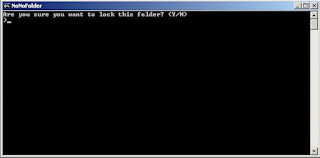 | ||||
| Command Prompt will ask for your confirmation |
Step 9: To change the default password, just replace the default password(font color: blue) with any password of your choice.
Step10: For best Purpose, Also hide your batch file Someplace secure. Another method could be copying the .bat file, attaching it to mail and then deleting it. Now whenever you want to excess it, you cna simply download from your email and get access to all your files.
















Cool but how to put a password
ReplyDeleteYes... go ahead.... and hide everything you want to hide
password protect folder